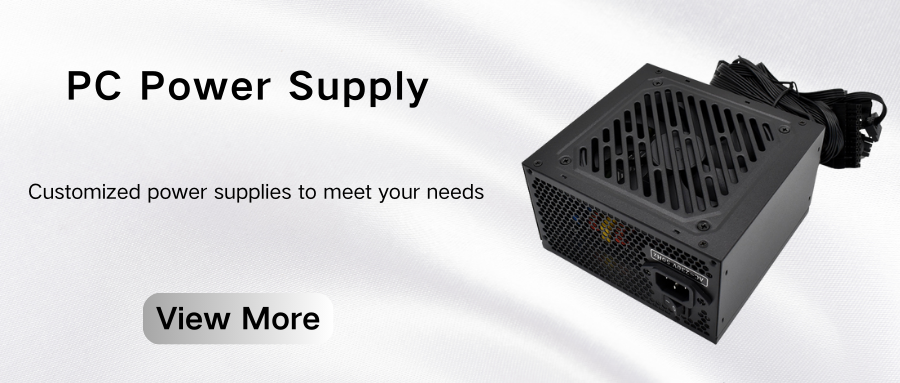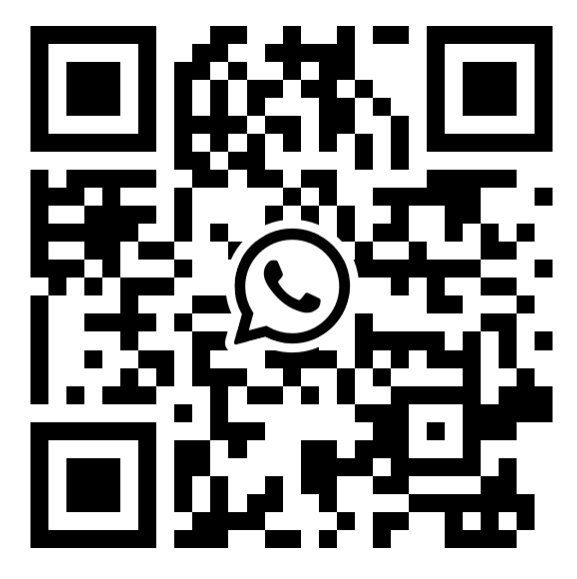Repair methods for computer power failure
1. Fault type: No power output This is the most common fault, mainly manifested as the power supply not working. When the host confirms that the power cord is connected (some power supplies with AC switches must be turned on), there is no response when the power is turned on, and the monitor has no display (the monitor indicator light flashes). No output faults are divided into the following types:
① +5VSB has no output. As mentioned earlier, +5VSB should have a normal 5V output as soon as the host power supply is connected to AC power, and supply power to the motherboard startup circuit. Therefore, +5VSB has no output, the motherboard startup circuit cannot work, and it will not be able to start. The method for formulating this fault is: remove the power supply from the host, connect the host power AC input line, and use a multimeter to measure the voltage of the purple line (+5VSB) in the 20-pin plug of the power supply to the motherboard. If there is no output voltage, it means that the +5VSB line is damaged and the power supply needs to be replaced. For some motherboards with standby indicator lights, if there is no multimeter, you can also use whether the indicator light is on to determine whether +5VSB has output. This fault shows that there is a component damage inside the power supply, and the fuse is likely to be blown.
② +5VSB has output, but the main power supply has no output. In this case, the standby indicator light is on, but there is no response after pressing the power button, and the power supply fan does not move. This phenomenon shows that the fuse is not blown, but the main power supply does not work. The fault judgment method is: remove the power supply from the host, short-circuit the green wire (PS ON/OFF) in the 20-core to the ground or connect a small resistor to the ground to make the voltage below 0.8V. At this time, the power supply still has no output and the fan has no signs of rotation. Except for this situation, it means that the main power supply is damaged and needs to be replaced.
③ +5VSB has output, but the main power supply protection is also more common. This phenomenon can be caused by manufacturing process or early failure of the device. The difference between this phenomenon and ② is that the fan will shake when the power is turned on, that is, the power supply has output, but protection occurs due to faults or external factors. To exclude short circuit or other factors caused by damage to the power load (mainboard, etc.), the power supply can be removed from the host and the green wire in the 20-core can be short-circuited to the ground. If the power output is normal, it may be: I. The power load is damaged, resulting in power protection. Replace the damaged power load; II. The internal abnormality of the power supply causes protection, and the power supply needs to be replaced; III. The power supply and load are not compatible, resulting in protection under a certain load. This situation requires further analysis.
④ The power supply is normal, but the motherboard does not give a power-on signal. In this case, the power supply has no output. The voltage of the green wire in the 20-core to the ground can be measured by a multimeter to see if it drops below 0.8V after the host is turned on. If it does not drop or is not below 0.8V, it may cause the power supply to fail to turn on.
Fault type The power supply has output, but the host does not display. Tip: This situation is more complicated and difficult to judge, but it can be considered from the following aspects:
1) One or more of the output voltages of the power supply are abnormal, which can be tested with a multimeter;
2) There is no P.G signal, that is, measure whether the gray line in the 20-core line is high level. If it is low level, the host will always be in reset state and cannot be started.
3) The rising edge or timing of the power supply output is abnormal, or the compatibility with the motherboard is not good, which can also cause the host to not display, but this situation is more complicated and requires the help of a storage oscilloscope for analysis.
Maintenance and repair of computer power supply
Generally speaking, the sound of the computer is very small when it is working normally. In addition to the sound of the hard disk reading and writing data, it is mainly the sound of the cooling fan, among which the switching power supply fan makes the loudest sound.
Some switching power supplies will generate some noise when working after long-term use, mainly due to the poor rotation of the power supply fan. There are many reasons for the poor rotation of the power supply fan and the noise, which are mainly concentrated in the following aspects:
The fan motor bearing socket produces axial deviation, causing the fan blades to be stuck or rubbed, making a "thumping" sound. --The fan motor bearing is loose, causing the blades to make a "buzzing" sound when rotating.
The fan motor moves axially. Due to the wear of the gasket, the axial gap increases, and a "thumping" sound is made after power is turned on.
Poor quality lubricating oil is used in the fan motor bearing. When the ambient temperature is low, it is easy to condense with the dust entering the fan bearing, increasing the resistance of the motor rotation, causing the motor to make a "buzzing" sound.
If the fan does not work properly, it may burn the motor over time and cause damage to the entire switching power supply. In view of the above reasons for the sound of the power supply fan, the following maintenance work is usually required. The power supply box is the place where dust is most likely to gather. If the power supply fan makes a loud sound, generally remove the fan every six months, clean the dust and add some lubricating oil for simple maintenance. Since the power supply fan is sealed in the power supply box, it is not convenient to disassemble, so you must pay attention to the operation method.
Disassembly and assembly specific steps
Remove the fan. First disconnect the power supply of the host and unplug the input and output plugs on the back of the power supply. Then unplug the plugs and wires of all accessories connected to the power supply, remove the fixing screws of the power supply box, and take out the power supply box.
Observe the appearance and structure of the power supply box, remove the screws reasonably and accurately, and remove the outer cover. When removing the outer cover, pry the wires out of the gap at the same time. Remove the four screws that fix the fan and take out the fan. You don’t need to solder the two power cords for the time being.
Clean the dust. After isolating the power supply circuit board and the fan with cardboard, you can wipe the dust with a small brush or a damp cloth. You can also use a leather tiger to blow the dust in the fan blades and bearings.
Add lubricating oil. Tear off the self-adhesive label and pick out the rubber seal with needle-nosed pliers. Find the motor bearing, add lubricating oil while turning the fan by hand, so that the lubricating oil flows evenly along the bearing. Generally, a few drops are enough. Pay attention to whether the fan with ball bearings has two bearings. Don’t forget to oil the bearing on the air inlet side. Don’t just oil the main shaft.
Add gaskets If the fan makes a loud "thumping" noise, cleaning the dust and adding lubricating oil alone will not solve the problem. At this time, after disassembling the fan, you will find that the blades have a large axial sliding distance. After removing the rubber seal, use needle-nosed pliers to separate the snap ring on the shaft. Below is the gasket.
At this time, you can take out the fan rotor (in a row with the blades). Take the original gasket as the standard and make a gasket with a thin plastic sheet of moderate thickness. Put the prepared gasket between the original gaskets. Be careful not to make the gasket too thick and keep a certain distance in the axial direction. Move the blades by hand until the fan rotates smoothly.
Finally, install the snap ring, rubber seal, and label it. Remember the small parts such as gaskets, rubber seals, springs, etc. on the main shaft to avoid not knowing how to reset them after they are scattered.
Computer maintenance methods
1. Do not place tea cups on the computer desk, let alone on the host, monitor, or keyboard. Once water is spilled, the consequences will be serious.
2. Do not turn on and off the machine frequently, and each time you turn on and off the machine, you should wait for a while.
3. Do not wipe the monitor screen with alcohol or detergent. If necessary, you can use clean water, but the clean water must be absorbed on a paper towel or rag, and do not let the clean water flow into any accessories.
4. Do not use the optical drive for a long time, such as listening to music or watching DVDs. You can copy music and DVDs to the hard disk for viewing.
5. Do not plug or unplug various accessories or interfaces when the computer is turned on (except for devices that support hot plugging), otherwise, it may cause serious consequences such as burning related chips or circuit boards.